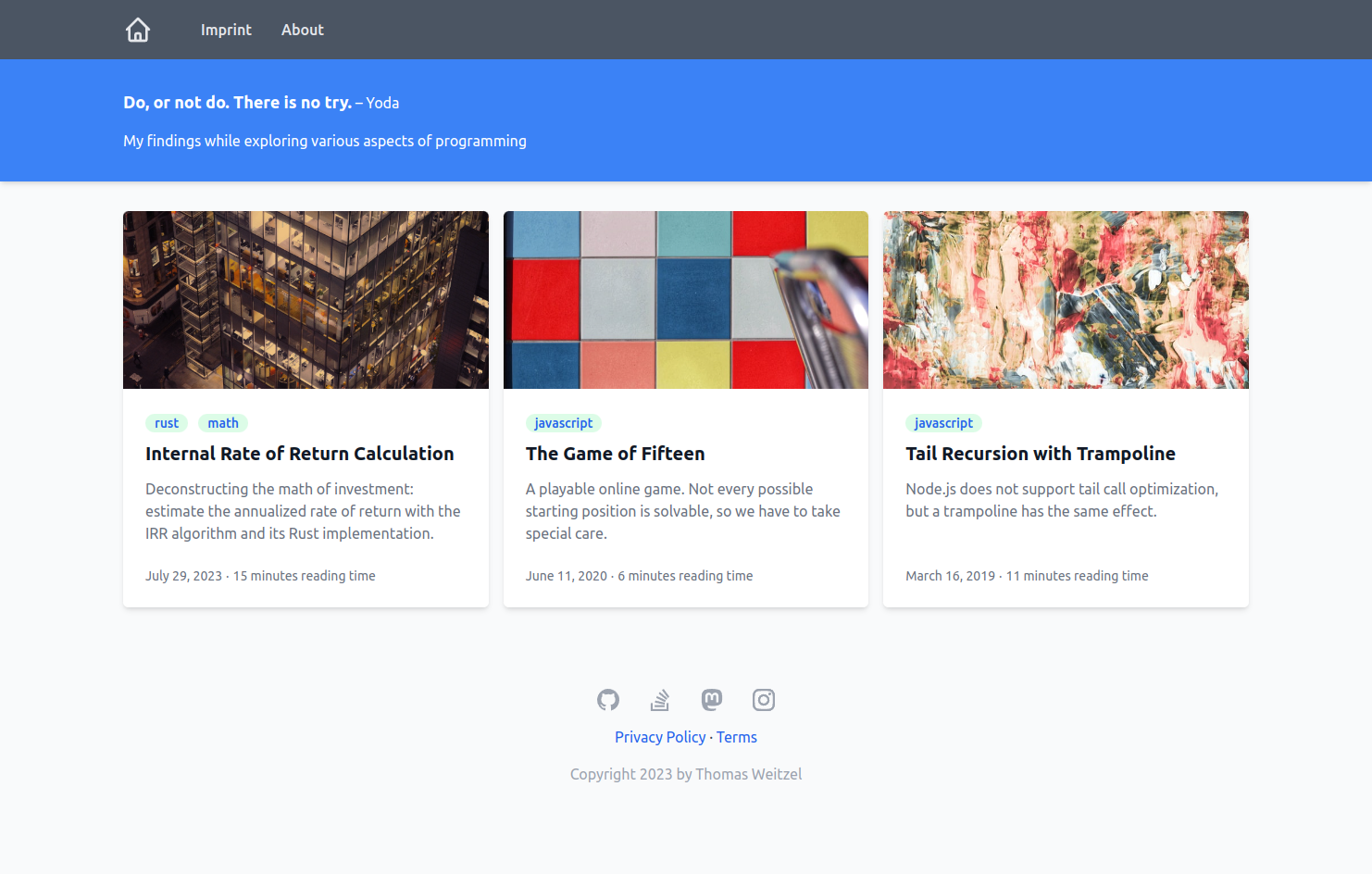
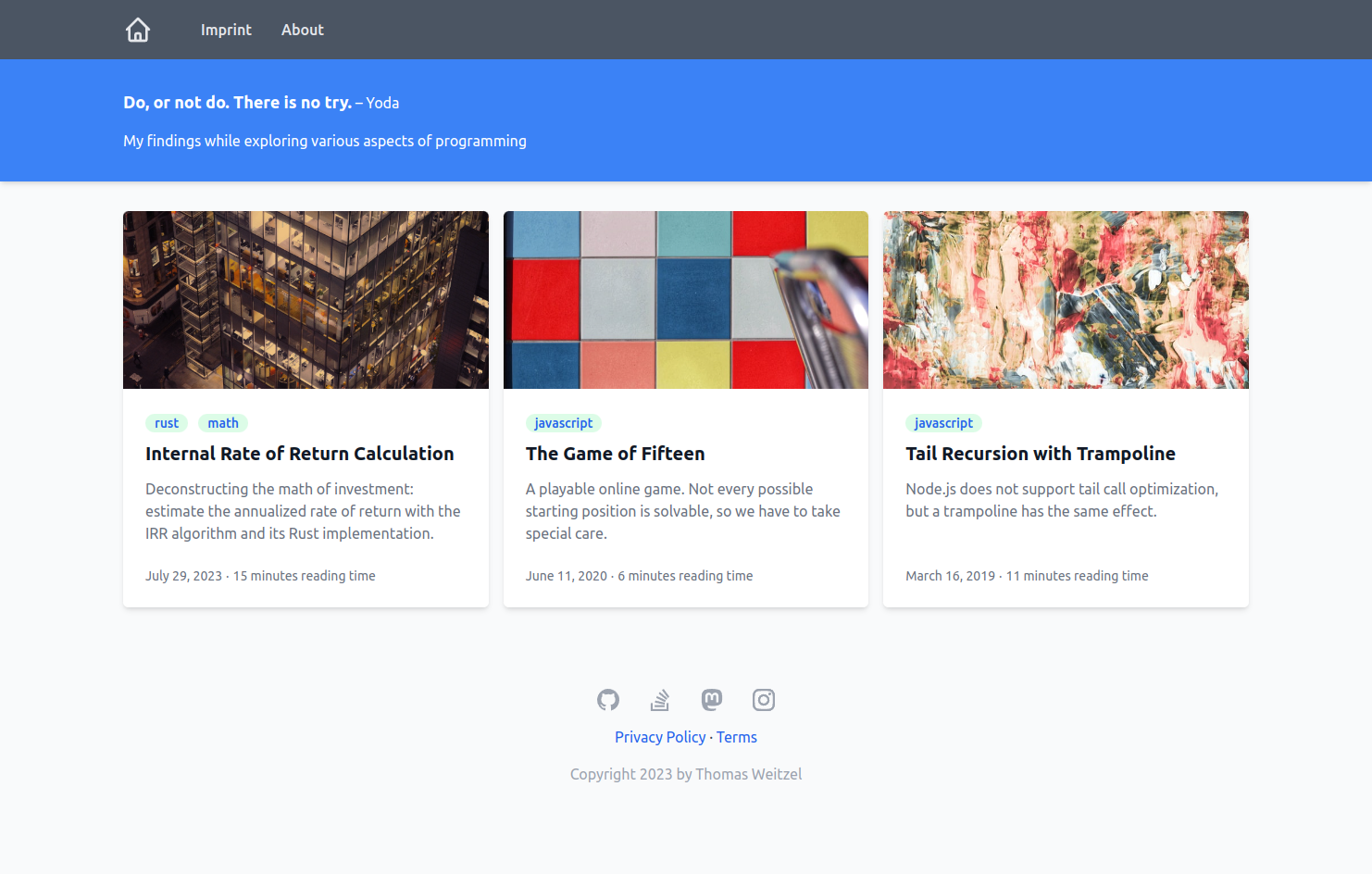
Welcome to Zolarwind, the simple Zola blog theme with Tailwind CSS and KaTex support. This theme is for Zola users aiming to have a nice blog design powered by Tailwind CSS. It seamlessly integrates with Mermaid, enabling the creation of various diagrams directly within your blog posts using a Markdown-inspired syntax. Additionally, the theme smoothly integrates math formulas using KaTex. Most importantly, while the theme is designed to be easily localizable, you can choose your preferred language setting for a consistent blog experience.
Tailwind CSS: Utilize the utility-first CSS framework for rapid UI development.
Mermaid Integration: Create diverse diagrams using simple text.
KaTex Integration: Integrate and display math formulas seamlessly in your blog posts.
Localization Support: All theme-specific strings are available in multiple languages; choose the one that's right for you. If your language isn't supported yet, just create the resource file with your translations.
You can see the theme in action on my personal website. The site uses the German language.
To use the theme, you need some software pre-installed:
Git, Required for version control.
Node, an open-source, cross-platform JavaScript runtime environment.
Node is optional and only needed if you want to change the CSS in css/main.css.
Zola, a fast static site generator.
an editor or integrated development environment of your choice — I use JetBrains IDEA, an IDE that makes development a more productive and enjoyable experience.
Clone this theme repository with e.g. git@github.com:thomasweitzel/zolarwind.git.
Or download it from https://github.com/thomasweitzel/zolarwind.
Make adjustments to the config.toml file as needed.
To run the theme as a standalone site, you need to adjust the base_url to your domain.
If you want to try it out on your local machine, you can leave it as is.
Just run zola serve from the theme's root directory.
Your config.toml file is crucial in customizing the Zola site.
Here's a breakdown of the configuration settings tailored for this theme:
base_url: Specify the URL the site will be built for.
In this case, the site will be built for https://example.org.
Adjust this to your own domain.
compile_sass: Determines whether to automatically compile all Sass files present in the sass directory.
Here, it's set to false, meaning Sass files won't be automatically compiled for this theme.
default_language: Sets the default language for the site.
The provided config uses English (en) as the default language.
As of now, German (de) is available in the i18n directory.
theme: The theme used for the site.
The provided line is commented out, indicating that the theme's files are taken from the template directory.
If you move the theme to the themes/zolarwind directory, use zolarwind for this entry.
build_search_index: If set to true, a search index will be built from the pages and section content for the default_language.
In this configuration and for this theme, it's disabled (false).
generate_feed: Determines if an Atom feed (file atom.xml) is automatically generated.
It's set to true, meaning a feed will be generated.
taxonomies: An array of taxonomies (classification systems) used for the site.
Here, a taxonomy for tags is defined, with a pagination limit of 6 and an enabled feed.
highlight_code: Indicates whether code snippets in Markdown files should be highlighted. Here, it's set to true.
highlight_theme: Specifies the theme to be used for code highlighting. The chosen theme in this configuration is 1337.
extra_syntaxes_and_themes: directory for additional syntax highlighting configuration files for languages not directly supported by Zola.
The [extra] section is where you can place any custom variables you want to be accessible in your templates.
title: Required. The title of the site. Here, it's set to "Zolarwind."
path_language_resources: Required.
The path to the directory containing language resource files.
In this config, it's set to i18n/.
If you move the theme to the themes/zolarwind directory, use themes/zolarwind/i18n/ for this entry.
generator: Optional.
Specify the generator used for creating the static website.
This site is generated using Zola v0.19.0.
favicon_svg: Optional.
Provides a path to the site's favicon in SVG format.
The provided path points to /img/yin-yang.svg.
copyright: Optional.
A template for the copyright notice.
It includes a placeholder {year} which is dynamically replaced with the current year of your zola build run.
site_description: Optional. A brief description is displayed on the site's banner.
quote: Optional. A structure defining a quote and its author. This quote is from Yoda.
menu_pages: Optional.
An array of main navigation menu items.
Each item has a title and a url.
footer_pages: Optional.
An array of pages that will appear in the site's footer.
Each item has a title and a url.
social_links: Optional. An array of social media links. Each link has a name, a boolean indicating if it's enabled, a URL, and an SVG icon.
For blog posts (Markdown files in folder content/blog), this theme uses a directory structure where each post has its own folder.
This way, I have all resources for a post in one place.
It can include images, videos, and other files.
Each post is associated with an image displayed on the blog's main page and on the post's detail page.
If you do not provide an image under extra.image, a default image is used instead.
date: the date of the blog posts, e.g. 2020-06-11.
title: the title of the blog posts, e.g. The Game of Fifteen.
description: the description of the blog posts. It is used as a summary on the blog's main page.
authors: an optional array of all the post's authors, e.g. ["Thomas Weitzel"].
You can leave it empty, but then the first author will show up as Unknown in the feed (atom.xml).
taxonomies: only the optional tags taxonomy is used by this theme.
I tend to list programming languages used in the post, e.g. ["rust", "javascript"].
You can omit it, but then the post will not show up under tags.
extra.math: either false (default) or true.
If set to true, the post will be rendered with KaTex support for displaying math formulas.
If the entry is omitted or set to false, the post will not have KaTex support.
extra.diagram: either false (default) or true.
Controls loading of the necessary JavaScript to render the Mermaid diagram.
If set to true, the post will be rendered with Mermaid support for displaying diagrams
by using the diagram() shortcode.
extra.image: an optional image for the post. If omitted, a default image is used instead. The image is displayed on the blog's main page and on the post's detail page.
Consider this text on a page where a blog post is published as an example: Published on July 04, 2023; 1,234 words.
If your blog is in the German language, you want to have Veröffentlicht am 04. Juli 2023; 1.234 Wörter instead.
Not only the text should be translated, but also the date and number formats are different.
And you want a text like 1 word or 1 Wort, because the singular form should be used where applicable.
This theme takes care of that.
To localize your blog with this theme:
Pick your desired language by setting the default_language in config.toml.
As of now, English (en) and German (de) have language resources available in the i18n directory.
If your language is not supported yet, just create a new resource file with your translations.
Use the file en.toml as a template for your own translations.
Use the correct language code for the file name, e.g. eo.toml for Esperanto.
This theme supports only languages that read from left-to-right (ltr).
The theme will automatically display all theme-specific string resources in the chosen language.
The content that you provide should match this language. But that is your responsibility. The theme will not translate your content.
If you need to define your own date format, look here for supported specifiers.
This project is structured as a stand-alone Zola site.
This section is for those who might want to integrate the theme into an existing Zola website.
You can do so by moving the relevant theme files to the themes/zolarwind directory.
All other files stay in the root directory.
If you have your own files there, you need to merge them with the ones from this theme.
You also need to adjust the config.toml and package.json files in the root accordingly.
I will only show you the relevant directories that need to be moved. This is the directory structure of the stand-alone site, where the theme is in the root directory:
/
├── css
├── i18n
├── static
│ ├── css
│ ├── img
│ └── js
├── syntaxes
├── templates
└── theme.toml
Create a new directory themes/zolarwind and move the following files and directories there:
/
├── static
│ └── css
└── themes
└── zolarwind
├── css
├── i18n
├── static
│ ├── img
│ └── js
├── syntaxes
├── templates
└── theme.toml
The static/css directory is a special case.
It contains the generated Tailwind CSS file with the name generated.css.
It will stay in its original location.
This file is generated from the file css/main.css, which is the input for the CSS generation.
The generation process can be triggered with a script in the package.json file.
You only need to adjust and run the script in package.json if you make changes to the theme's template files or use new Tailwind CSS classes directly in your content files.
Since the source file css/main.css has moved to the directory themes/zolarwind/css/main.css, we need to adjust the script in package.json accordingly.
This is what the relevant part of it looks like for the stand-alone site:
"scripts": {
"css:build": "npx tailwindcss -i ./css/main.css -o ./static/css/generated.css --minify",
"css:watch": "npx tailwindcss -i ./css/main.css -o ./static/css/generated.css --watch",
"server": "zola serve"
}
Now change it so that the input file css/main.css will be the file themes/zolarwind/css/main.css:
"scripts": {
"css:build": "npx tailwindcss -i ./themes/zolarwind/css/main.css -o ./static/css/generated.css --minify",
"css:watch": "npx tailwindcss -i ./themes/zolarwind/css/main.css -o ./static/css/generated.css --watch",
"server": "zola serve"
}
Since you now use Zolarwind as a theme, you need to declare it in the config.toml file.
The theme's files have moved to the directory themes/zolarwind, so you need to adjust the only reference to the theme's files in the config.toml file accordingly by changing the path_language_resources entry:
# The site theme to use
theme = "zolarwind"
# ...
# Path to the language resource files
path_language_resources = "themes/zolarwind/i18n/"
If you want to adjust the CSS of the theme to your needs, you will need to edit the files in the templates and css
directories. While you do this, you should make sure that the CSS file static/css/generated.css is up to date. This
file is generated from the file css/main.css, and all the files that Tailwind automatically identifies via automatic
content detection.
If you ever need to explicitly add a source file excluded by default, you can always add it with the @source
directive, right in your css/main.css file:
@source "../node_modules/@my-company/ui-lib";
So whenever one of these files changes, you need to run the script css:build from the package.json file.
To achieve this, you need to have Node.js and all dependencies from package.json installed (with npm install).
Then you can run the script with npm run css:watch.
It monitors all files mentioned above and triggers the CSS generation whenever a relevant file changes.
This ensures, that the file static/css/generated.css is always up to date.
I recommend having two terminals open.
In one terminal, run npm run server - or just zola serve - to start the Zola server.
In the other terminal, run npm run css:watch to start the CSS generation whenever a relevant file changes.
That way, your local web browser will automatically reload the page with the updated CSS whenever you change a file.
I'm not using @tailwindcss/typography for styling of Markdown files.
I don't like how it looks.
Instead, I use @apply in the css/main.css file.
The @apply directive in Tailwind CSS enables you to compose utility classes into custom CSS classes.
This makes it possible to apply multiple utility styles within a single class, making it efficient to style Markdown content.
This approach has pros and cons.
But it gives me fine-grained control over how the result looks like.
While it is time-consuming, I prefer this solution over the @tailwindcss/typography plugin.
Yes, I'm reinventing the wheel here, because for common typographic patterns, I'm just recreating what's already provided by the typography plugin.
All KaTex files are included in the static directory for this theme.
Using KaTeX (or any other library) by serving it from a Content Delivery Network (CDN) has implications concerning the General Data Protection Regulation (GDPR) and the use of cookies:
Third-Party Requests & Data Privacy: When you load resources from a CDN, it triggers third-party requests to the CDN's servers. These servers might log your IP address, user agent, and other request-related metadata. Under GDPR, IP addresses can be considered personal data. By serving KaTeX from your domain, you reduce third-party data transfers, limiting the amount of personal data you expose to external entities.
Cookies: Many CDNs set cookies for various reasons, including analytics or performance optimizations. These cookies can track users across different websites that use the same CDN, potentially infringing on their privacy rights. By hosting KaTeX on your domain, you have full control over cookies and can ensure compliance with GDPR.
Consent: If you're using a CDN that sets cookies or collects data, you might need to get explicit user consent before loading resources from that CDN. This can complicate user experience and lead to a reduced site performance for users who opt-out. By self-hosting, you circumvent this issue.
Transparency & Control: By self-hosting, you know exactly which version of KaTeX you're using and can ensure there are no modifications or unexpected behaviors. With CDNs, there's a minor risk of the library being compromised, which could affect all sites using that resource.
Data Transfer Outside the EU: If the CDN servers are located outside the European Union, you might be transferring data out of the EU, which adds another layer of GDPR compliance requirements. By self-hosting, you ensure that user data doesn't leave the region unless you specifically choose a hosting solution outside the EU.
Contributions are always welcome! If you see areas of improvement or want to add features, please submit a PR.
I'm especially interested in more translations.
See folder i18n for what's available and what is not.
Use the file en.toml as a template for your own translations.
This theme is under the MIT License. For details, please refer to the LICENSE file.