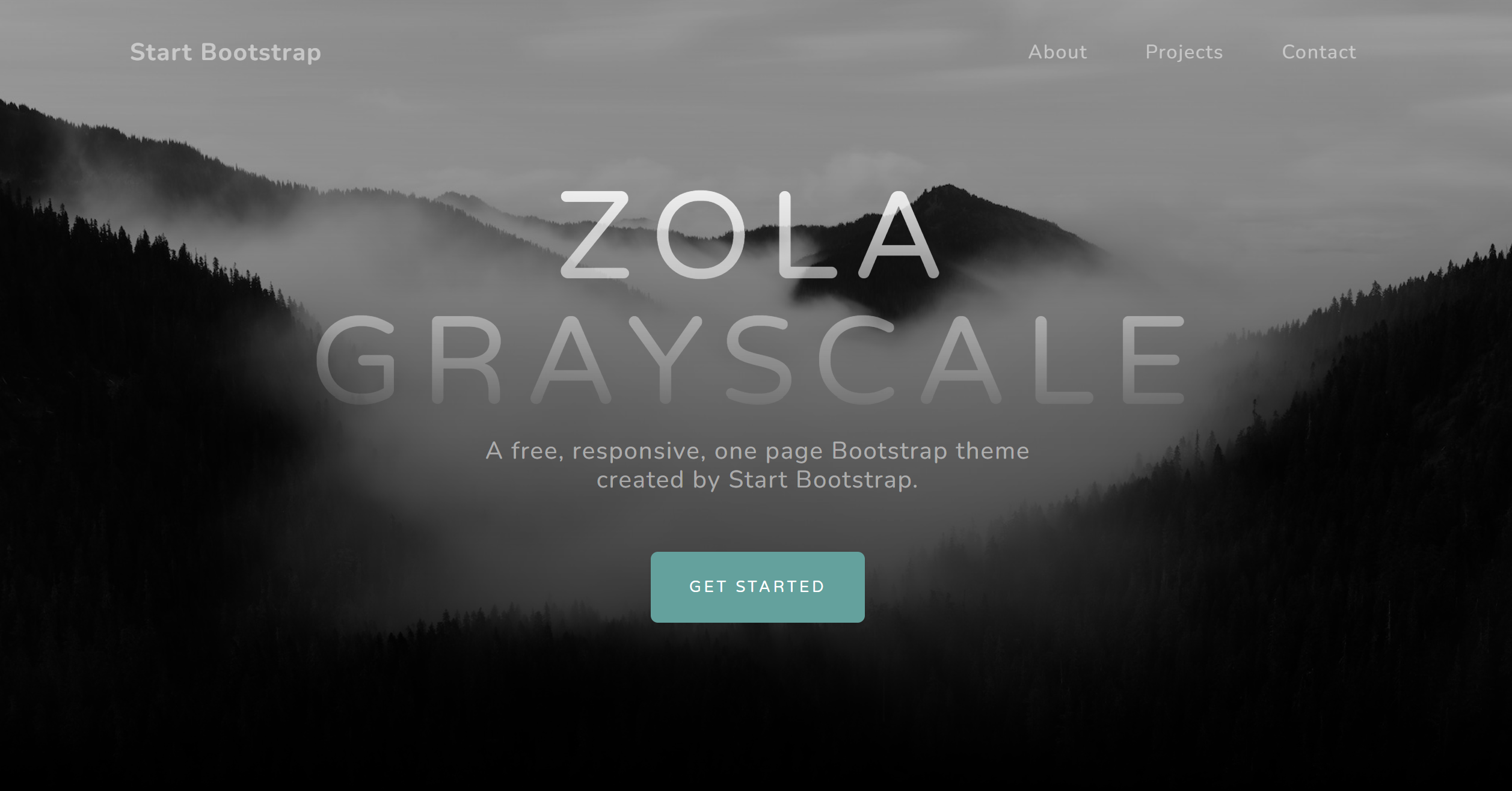
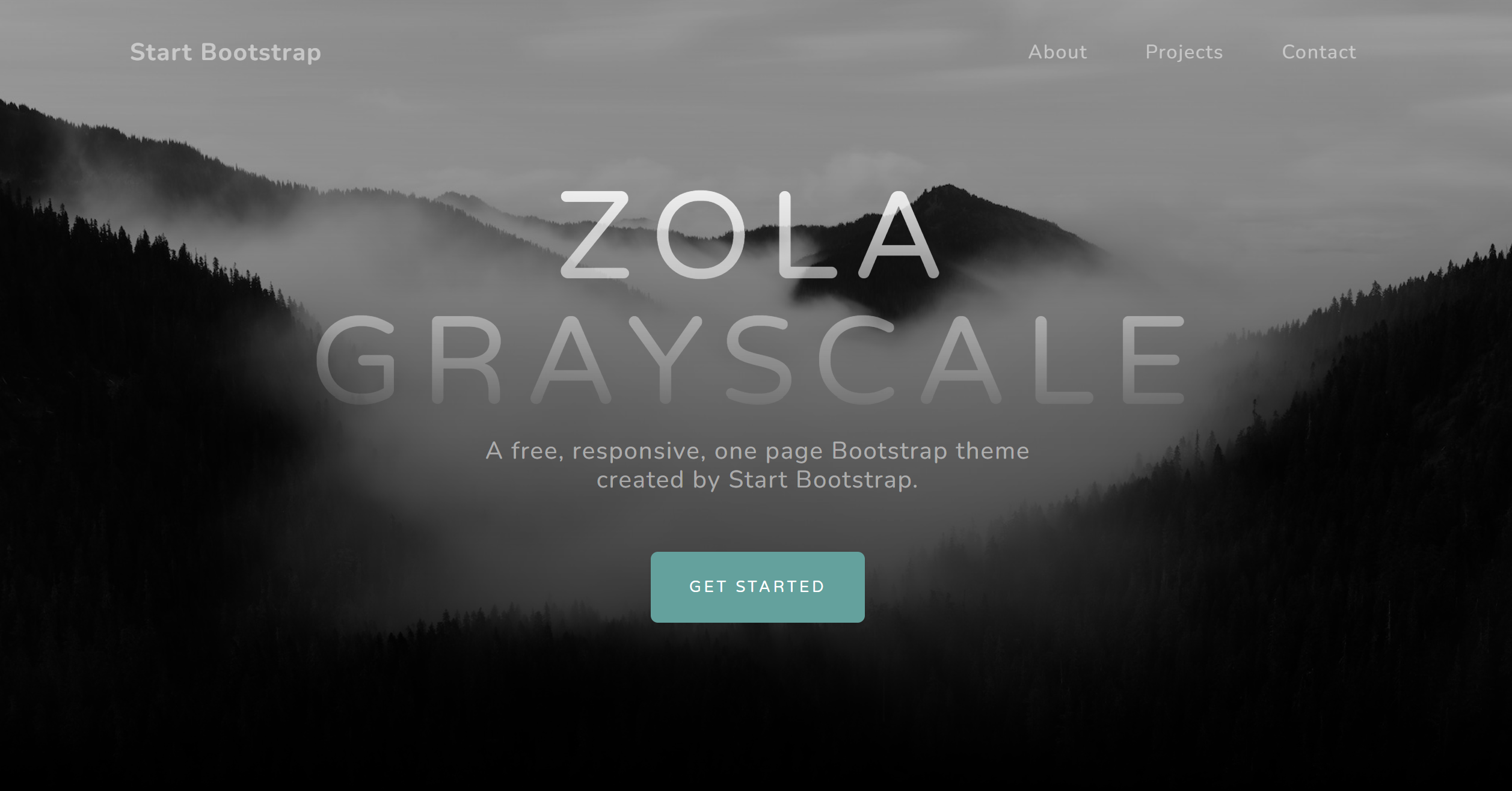
A port of the Start Bootstrap Grayscale theme, for Zola.
Updated to use the latest Bootstrap 5.3.3.
The majority of customisation is done through template inheritance.
Every section and subsection of the page has a template {%/* block */%} that you
can override with your own content.
Start by copying themes/zola-grayscale/contact.toml and
themes/zola-grayscale/navigation.toml to your site root folder.
Then create your own site templates/index.html with the following contents:
{%/* extends "zola-grayscale/templates/index.html" */%}
If you don't want a particular section in your page override it with an empty
block, for example this will remove the about section of the page:
{%/* block about */%}{%/* endblock about */%}
The config.toml file has some basic configuration used by the page including:
The page navigation is customised through the navigation.toml file.
Edit this file to change the names and paths to link to.
You can add additional item's and they will be automatically added to the
navigation bar.
The home link in the left of the navigation bar uses config.title by default
or can be customised with the nav_home_title block.
{%/* block nav_home_title */%}Home{%/* endblock nav_home_title */%}
The contacts section of the page is managed via in the contacts.toml which has
two types of items:
contact for the contact cards.social for the social network links.Modifying, adding, or removing items from these lists will automatically update
that section of the page.
Both contact item types use Font Awesome icons
for their icon value.
The entire masthead section can be overridden with your own markup like so:
{%/* block masthead */%}
...
{%/* endblock masthead */%}
The following sub-blocks are provided for further customisation:
masthead_title:
defaults to config.titlemasthead_description:
defaults to config.descriptionmasthead_buttonmasthead_button_urlmasthead_button_tagmasthead_button_labelThe background image of the masthead can be changed by creating the directory
static/assets/img copying your own image to
static/assets/img/bg-masthead.jpg in your own site.
A content block wraps the About](#about), [Projects sections of
the page to allow you to completely replace the content of the page with your
own markup.
{%/* block content */%}
...
{%/* endblock content */%}
The entire about section can be overridden with your own markup like so:
{%/* block about */%}
...
{%/* endblock about */%}
The following sub-blocks are provided for further customisation:
about_titleabout_descriptionabout_imageThe entire projects section can be overridden with your own markup like so:
{%/* block projects */%}
...
{%/* endblock projects */%}
The section has these sub-blocks:
projects_id:
set the html id attribute for the projects section.
featured_project with these sub-blocks for customisation:
featured_project_thumbnail:
Allows overriding the markup of the project thumbnail.featured_project_content:
Allows overriding the markup of the project content.featured_project_titlefeatured_project_descriptionproject_1 with these sub-blocks for customisation:
project_1_thumbnail:
Allows overriding the markup of the project thumbnail.project_1_content:
Allows overriding the markup of the project content.project_1_titleproject_1_descriptionproject_2 with these sub-blocks for customisation:
project_2_thumbnail:
Allows overriding the markup of the project thumbnail.project_2_content:
Allows overriding the markup of the project content.project_2_titleproject_2_descriptionextra_projects to add extra content as you wish.
The entire signup section can be overridden with your own markup like so:
{%/* block signup */%}
...
{%/* endblock signup */%}
The following sub-blocks are provided for further customisation:
signup_id:
set the html id attribute for the signup section.signup_icon:
the Font Awesome icon to use.signup_titlesignup_formThe entire contact section can be overridden with your own markup like so:
{%/* block contact */%}
...
{%/* endblock contact */%}
The following sub-blocks are provided for further customisation:
contact_id:
set the html id attribute for the contact section.contact_contactcontact_socialThe entire footer section can be overridden with your own markup like so:
{%/* block footer */%}
...
{%/* endblock footer */%}
The following sub-blocks are provided for further customisation:
footer_copyrightfooter_debug:
customise the debug macro call.extra_footer:
to add extra content as you wish.The debug macro can be used by setting config.extra.debug to true.
This will then add a debug button to the footer of the page to allow you to
inspect, by default, the __tera_context in a pop-out sidebar.
If you want to debug other context information you can customise it like so.
For example, to debug the config context:
{%/* block footer_debug */%}{{/* debug::debug(context=config, name="config") */}}{%/* endblock footer_debug */%}
The title macro can be used to set the title for any additional pages you
might create.
The google_analytics macro can be used to insert code for Google Analytics.
Set config.extra.google_analytics_tag to your tag id.
The extra_head block can be used to add extra markup to the end of the
<head> of the page.
The extra_scripts block can be used to add extra scripts to the end of the
page.
static/css/custom.css can be created and used to add any custom CSS.